Healow Tracker Tutorial
During the course of your care with Southwest Orlando Family Medicine, your Clinical Team may ask you to input your health information into Healow on a daily, weekly, or monthly basis. Tracking your health information with the Healow App helps your Clinical Team better understand your lifestyle so they can provide individualized care based on your health needs. Whether you are tracking your daily steps, heart rate, blood pressure or more, you can do it through the Healow App.
Healow Trackers give you the ability to track your health information on a regular basis. Your Clinical Team will be able to review the data you add during your appointments or when needed. You can track your information manually or through a smart watch or fitness device. We’ll review step-by-step instructions on each method below as well as how to view your information and what fitness devices are compatible with the Healow App.
How to Manually Track Your Health Information in Healow
If your Clinical Team has advised you to track your health information (steps, heart rate, blood pressure, BMI, sleep, etc), follow these step-by-step instructions on how to manually track your health information in Healow.
- Open your Healow smart phone app and select the Trackers button.
- Select the Add Trackers button.
- Select the type of health information you are going to track at the bottom, using the arrows or swiping. Once you have selected (in this example, we selected Blood Pressure), select the Track Manually button.
- Input your health information into the tracking form and select the Add button.
It’s that simple! Once you’ve started tracking your health information, you and your clinician will be able to review your records.
Note: If you have immediate concerns about a particular reading that you are tracking – please send your clinician a message in the Healow App or Patient Portal to direct their attention to your records.
![]()
How to Connect Your Fitness Device to Healow
Did you know you can sync your smart watch or fitness device to the Healow app? Connect your fitness device directly to Healow to upload your health information automatically. Keeping track has never been easier! If your Clinical Team has advised you to track your health information (steps, heart rate, blood pressure, BMI, sleep, etc), simply follow the step-by-step instructions below to connect your device to Healow.
![]()
- Open your Healow smart phone app and select the Trackers button.
- Select the Add Trackers button to connect your device.
- If you don’t already have a health tracking device, you can review your options and purchase your device directly through the app. If you already have a device, select the Setup My Device button.
- Choose from the menu to find the fitness device you are using and select the Connect button.
Once you follow the steps, you’ll be prompted on connected and authorizing your device to send your tracking information directly to Healow. It really is that easy!
How to Review Your Health Information in Healow
Once you’ve added tracking information into the Healow App, you can access that information in the Trackers section of the app.
- Open your Healow smart phone app and select the Trackers button.
- Your health information will automatically show up on the main Trackers page.
- Select the tracker (in this example, Blood Pressure) to view more detailed information.
- Choose between chart or list mode to review your health information.
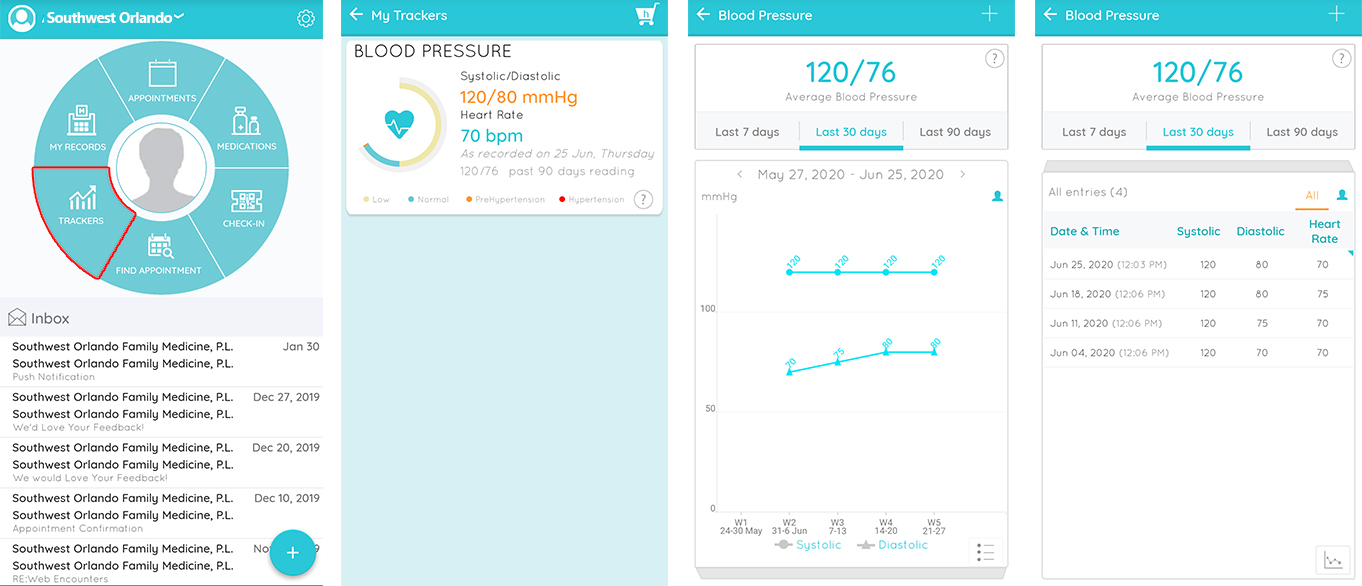
What Fitness Devices Connect to Healow
If you don’t have a smart app or fitness device and would like to get one, take a look at the list below to learn more about what apps and devices work with Healow. It’s helpful to keep in mind what health information your Clinical Team wants you to track when selecting a device. Withings and iHealth have the most tracking capabilities, while FitBit and GoogleHealth (the heart icon) are some of the most popular. We encourage you to learn more before selecting your tracker – just be sure to connect it to Healow once you do!
![]()
